How to Download and Install Autodesk Inventor:
¡Hola engineers! Are you a student or a teacher? Autodesk gives you a free copy of Inventor to learn and teach.
Here is what they say about this on their website, “We believe that learning is the key to your college and career success – that’s why we’re proud to support students, teachers, and academic institutions worldwide with free access to Autodesk software and learning resources.”
Isn’t that awesome of them?!?
Students and Educators:
Step 1: Go to Autodesk.com and click on “Menu” in the upper right corner.

Step 2: From the drop-down menu, click “Support and Learning”

Step 3: Under “Community Resources”, click on “Students and Educators”

Step 4: On their Education Community page, scroll down to “Download Free Software” and click “Learn More”.

Step 5: Under “Autodesk software for students, educators, and educational institutions”, click on “Inventor Professional”
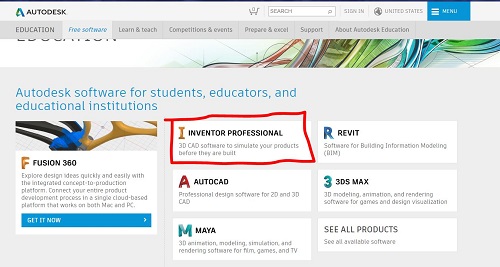
Step 6: If you don’t have an account on autodesk.com yet, click “Create Account”. If you’ve already created an account, click “Sign In”.

Step 7: Now that you’re signed in, select the version of Inventor you want to download, your operating system and language. Click “Install Now”

Step 8: You’re almost there! Depending on your computer and internet connection, this may be a quick process or take up to a few hours. No worries, we’ll be up and running soon! Next up – let’s quickly learn how create a new project. See you on the next lesson when you’re ready with this screen!
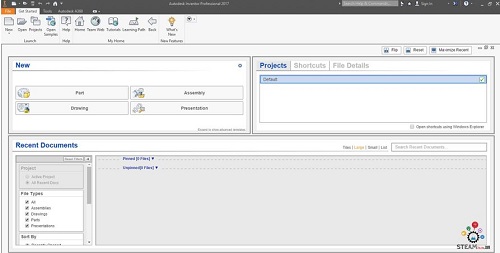
Step 1: To start with, your screen looks like this. You are on the “Get Started” tab next to “File” on the far left top menu.
Links:
- If you need to review what CAD and Autodesk Inventor are, or can do, Lesson 1 of the Autodesk Inventor Tutorial series can help!
- Inventor installed and ready to go? Let’s get started then! Click on Lesson 3 of the Autodesk Inventor Tutorial series to learn how to create a new project.
- Learn more at Autodesk’s website
- Watch a slideshow of Lesson 2 at slideshare.net
- Prefer watching videos? We have you covered – subscribe to our YouTube channel and watch the video for Lesson 2 and other lessons.
Not a student or educator?
Well, you are what I want to be – a professional CAD designer or developer!
- Click “BUY” on the top menu.
- Scroll down and click on “INVENTOR”
- Choose your “Term”
- Choose the “Quantity”
- Click on “ADD TO CART”
- “CREATE ACCOUNT” or “LOG IN” to finish “Account Information”
- Finish “Billing & Payment”
- Finish “Review & Submit”
- “Order Complete”
- Congrats, you have bought Inventor!
Latest posts by Aniruddha Pochimcherla (see all)
- An Interview with the Co-Founders of Dermanostix - August 14, 2020
- NASA & SpaceX’s Successful Space Launch - June 12, 2020
- Types of Engineering - June 10, 2020
